SRAM via YouTube
Go to Source
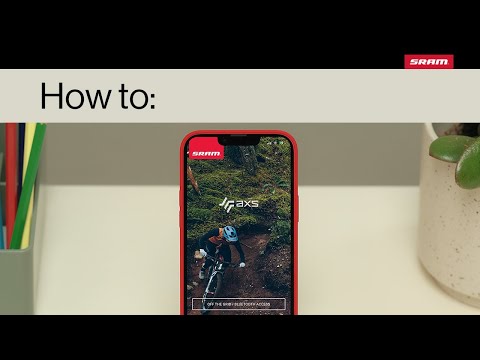
The AXS Mobile App is a centralized place to control, personalize and measure AXS enabled components. Here’s how to set it up:
1. Download the SRAM AXS App, and open it.
2. Press OK to access your components via Bluetooth.
3. Press Allow to enable SRAM AXS to send you notifications.
4. Tap Sign Up.
5. Agree to Terms of Service and Privacy Policy.
6. Create a SRAMID login with your email address and a password.
7. Tap the + in the top right-hand corner to build a New Bike Profile.
8. Name your bike, add photos, and save bike.
9. Select Search For Parts.
10. Press the AXS button on any component to wake it up.
11. Within the app, press Connect to assign an AXS component to your bike profile.
12. Press and hold the AXS button on the component until the green light blinks slowly, then release.
13. Press Authorize in the AXS app. Once successful, the AXS button light will blink three times rapidly.
14. Your AXS component is now paired to your bike profile!
Watch the SRAM How To series → https://youtube.com/playlist?list=PL9DDrMFpBSuyKamCfzFA_VOx-1PDN-eT8
Subscribe to the SRAM channel → https://www.youtube.com/channel/UCZQhLgsgDObN7066d5rnDhw